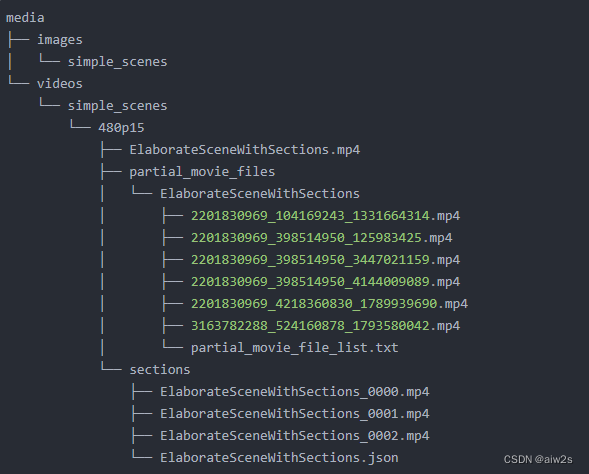ManimCE文档及源码教程笔记--(四)Manim的输出设置
Manim的输出设置
本文将重点了解manim的输出文件和一些可用的主要命令行标志。
Manim输出文件夹
此时,您刚刚执行了以下命令。
manim -pql scene.py SquareToCircle让我们一步一步地剖析刚刚发生的事情。首先,该命令在文件场景上执行manim.py,其中包含我们的动画代码。此外,该命令准确地告诉manim要渲染的场景scene,在这种情况下,它是方形到圆形的。这是必要的,因为单个场景文件可能包含多个场景。接下来,标志p告诉manim在渲染场景后播放场景,-ql标志告诉manim以低质量渲染场景。
渲染视频后,您将看到manim生成了一些新文件,项目文件夹如下所示。
project/
├─scene.py
└─media
├─videos
| └─scene
| └─480p15
| ├─SquareToCircle.mp4
| └─partial_movie_files
├─text
└─Tex有相当多的新文件。主要输出在media/videos/scene/480p15/squaretocirle.mp4中。默认情况下,媒体文件夹将包含manim的所有输出文件。“媒体/视频”子文件夹包含渲染的视频。在它里面,你会发现每个不同的视频质量一个文件夹。在我们的例子中,由于我们使用了-l标志,视频以每秒15帧的速度从场景中以480分辨率生成scene.py文件。因此,可以在media/videos/scene/480p15中找到输出。其他文件夹media/videos/scene/480p15/partial_movie_file以及media/text和media/Tex包含manim内部使用的文件。
通过执行以下命令,您可以看到manim如何利用生成的文件夹结构,
manim -pqh scene.py SquareToCircle-ql标志(用于低质量)已被-qh标志替换,用于高质量。Manim将花费相当长的时间来渲染此文件,并且它将在完成后播放,因为我们使用了-p标志。输出应如下所示:
文件夹结构应如下所示。
project/
├─scene.py
└─media
├─videos
| └─scene
| ├─480p15
| | ├─SquareToCircle.mp4
| | └─partial_movie_files
| └─1080p60
| ├─SquareToCircle.mp4
| └─partial_movie_files
├─text
└─TexManim创建了一个新文件夹media/videos/1080p60,对应于高分辨率和每秒60帧。在它里面,你可以找到新的方形圆SquareToCircle.mp4以及相应的partial_movie_files。
在处理具有多个场景的项目并尝试多个分辨率时,输出目录的结构将使所有视频保持有序。
此外,当添加标志-s时,manim可以选择输出场景的最后一帧。这是快速获取场景预览的最快选项。相应的文件夹结构如下所示:
project/
├─scene.py
└─media
├─images
| └─scene
| ├─SquareToCircle.png
├─videos
| └─scene
| ├─480p15
| | ├─SquareToCircle.mp4
| | └─partial_movie_files
| └─1080p60
| ├─SquareToCircle.mp4
| └─partial_movie_files
├─text
└─Tex用-s保存最后一帧可以与不同分辨率的标志相结合,例如-s -ql,-s -qh
小节
除了电影输出文件外,还可以使用节。每个部分生成自己的输出视频。两个部分之间的切口可以如下设置:
def construct(self):
# play the first animations...
# you don't need a section in the very beginning as it gets created automatically
self.next_section()
# play more animations...
self.next_section("this is an optional name that doesn't have to be unique")
# play even more animations...
self.next_section("this is a section without any animations, it will be removed")两个剪切之间的所有动画连接到一个输出视频文件中。请注意,每个部分中至少需要一个动画。例如,这不会创建输出视频:
def construct(self):
self.next_section()
# this section doesn't have any animations and will be removed
# but no error will be thrown
# feel free to tend your flock of empty sections if you so desire
self.add(Circle())
self.next_section()解决这个问题的一种方法是稍等:
def construct(self):
self.next_section()
self.add(Circle())
# now we wait 1sec and have an animation to satisfy the section
self.wait()
self.next_section()对于要为每个部分创建的视频,必须将--save_sections标志添加到Manim调用中,如下所示:
manim --save_sections scene.py如果执行此操作,媒体media文件夹将如下所示:
media
├── images
│ └── simple_scenes
└── videos
└── simple_scenes
└── 480p15
├── ElaborateSceneWithSections.mp4
├── partial_movie_files
│ └── ElaborateSceneWithSections
│ ├── 2201830969_104169243_1331664314.mp4
│ ├── 2201830969_398514950_125983425.mp4
│ ├── 2201830969_398514950_3447021159.mp4
│ ├── 2201830969_398514950_4144009089.mp4
│ ├── 2201830969_4218360830_1789939690.mp4
│ ├── 3163782288_524160878_1793580042.mp4
│ └── partial_movie_file_list.txt
└── sections
├── ElaborateSceneWithSections_0000.mp4
├── ElaborateSceneWithSections_0001.mp4
├── ElaborateSceneWithSections_0002.mp4
└── ElaborateSceneWithSections.json正如您所见,每个部分都会在sections目录中接收自己的输出视频。这里的JSON文件包含每个部分的一些有用信息:
[
{
"name": "create square",
"type": "default.normal",
"video": "ElaborateSceneWithSections_0000.mp4",
"codec_name": "h264",
"width": 854,
"height": 480,
"avg_frame_rate": "15/1",
"duration": "2.000000",
"nb_frames": "30"
},
{
"name": "transform to circle",
"type": "default.normal",
"video": "ElaborateSceneWithSections_0001.mp4",
"codec_name": "h264",
"width": 854,
"height": 480,
"avg_frame_rate": "15/1",
"duration": "2.000000",
"nb_frames": "30"
},
{
"name": "fade out",
"type": "default.normal",
"video": "ElaborateSceneWithSections_0002.mp4",
"codec_name": "h264",
"width": 854,
"height": 480,
"avg_frame_rate": "15/1",
"duration": "2.000000",
"nb_frames": "30"
}
]这些数据可以由第三方应用程序使用,如演示系统或自动视频编辑工具。
也可以跳过渲染属于以下部分的所有动画:
def construct(self):
self.next_section(skip_animations=True)
# play some animations that shall be skipped...
self.next_section()
# play some animations that won't get skipped...一些命令行标志
执行命令时
manim -pql scene.py SquareToCircle有必要指定要渲染的场景Scene类。这是因为单个文件可以包含多个场景Scene类。如果文件包含多个场景类,并且要渲染所有场景类,则可以使用-a标志。
如前所述,-ql指定了较低的渲染质量。这看起来不是很好,但对快速原型和测试非常有用。指定渲染质量的其他选项分别是-qm、-qh和-qk(用于中质量、高质量和4k质量)。
渲染后,-p标志将播放动画。如果要在动画位置打开文件浏览器而不是播放它,可以使用-f标志。您也可以省略这两个标志。
最后,默认情况下,manim将输出.mp4文件。如果您希望动画为.gif格式,请使用-i标志。输出文件将与.mp4文件位于同一文件夹中,名称相同,但文件扩展名不同。
这是对一些最常见的命令行标志的快速回顾。有关所有可用标志的全面审查,请参阅Manim配置系统的主题指南。